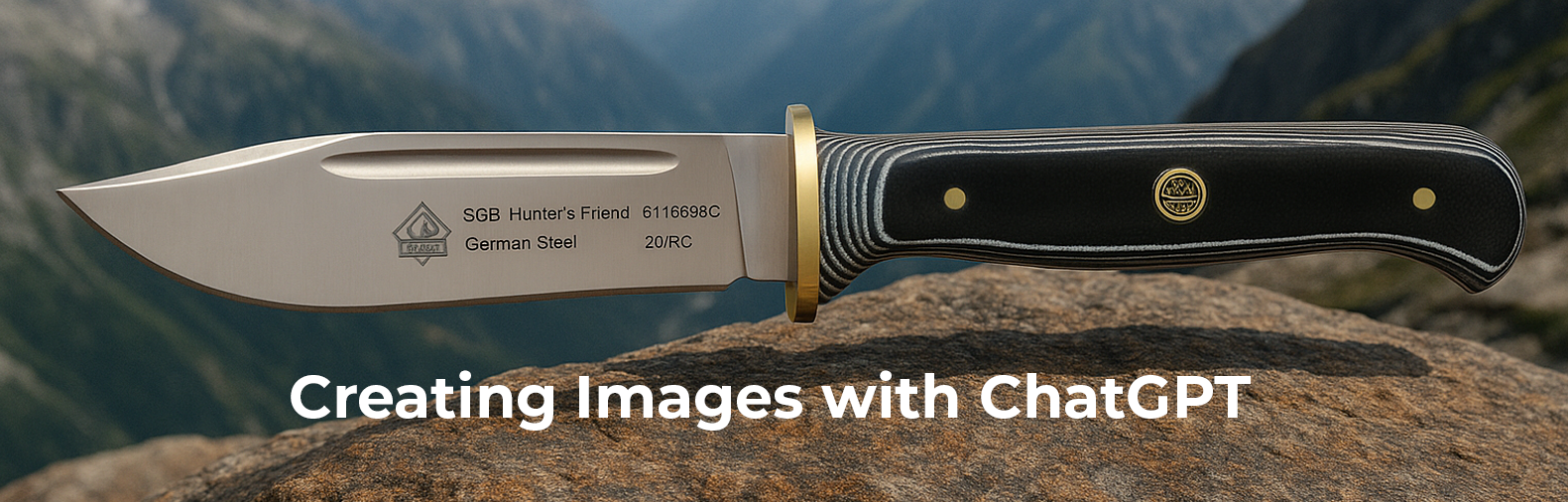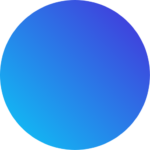Understand What You Can Do
When you upload an image to ChatGPT and ask it to generate a new one, you can:
Modify elements (e.g., change background, remove/add objects).
Apply styles (e.g., make it look like a painting, cartoon, or futuristic scene).
Place the subject in a different setting (e.g., move a product photo into a mountain scene).
Blend inspiration from your image into a fresh creation.
However, keep in mind that ChatGPT doesn’t directly edit your photo like Photoshop — it uses your uploaded image as a reference to generate a new one.
Upload a High-Quality Image
The quality of your uploaded image affects the result. To get better output:
Use clear, well-lit images.
Avoid overly small or blurry photos.
Crop the image if you only want ChatGPT to focus on a particular part.
Give Clear Instructions
The more specific your prompt, the better the result. When you upload your image, explain:
What you want to keep from the original image?
What you want to change (background, colours, elements, style).
The mood or theme you’re aiming for.
For example:
“Using this uploaded image of my product, place it on a rocky mountain at sunrise, with mist in the background, in a photorealistic style.”
is much more effective than:
“Make it look better.”
Suggest a Style or Setting
If you want the result to fit a particular theme, say so explicitly:
Art styles: watercolour, oil painting, sketch, futuristic.
Settings: beach, forest, outer space, city skyline.
Vibe: dramatic, minimal, dreamy, realistic, colourful.
For example:
“Create a product image of a PUMA SGB Hunters Friend, Black G10 6116398G hunting knife lying on a rock in a mountain range”
Ask for Variations
If you’re not sure what you want, you can ask ChatGPT to generate multiple versions so you can choose:
“Create 3 different variations of this image, each with a different fantasy background.”
Know the Limitations
ChatGPT-generated images are new images, not direct edits.
It may not perfectly replicate small details of your photo.
It can’t guarantee photorealistic perfection — but it can produce creative, impressive, and usable results.
Review and Refine
Don’t hesitate to ask for adjustments:
“This is good, but can you make the sky darker and remove the tree?”
You can upload the output again and keep iterating until you get the desired result.
Final Thoughts
Using ChatGPT with image upload is a powerful way to bring your creative ideas to life. Whether you’re designing a social media post, a product mockup, or just having fun, a clear prompt, a quality image, and a little creativity go a long way.
So, on testing, I initially tried the following prompt “Create a product image of a PUMA SGB Hunters Friend, Black G10 6116398G hunting knife lying on a rock in a mountain range” and got the following result, which is not bad for a first attemp but, the knife blade was the wrong shape and not acurate.

So, I tried again and this time uploaded an image of the knife and gave the following prompt: “Using the attached image, create a product image of the hunting knife lying on a rock in a mountain range”

The result was much closer to the actual product; there is a slight difference, but tweaking your prompt will yield better results. However, we are expecting a lot, so using ChatGPT to generate the background and then overlaying the actual product on top of it in Photoshop will achieve an exact product match.

Give it a try — upload your image, describe what you want, and let ChatGPT work its magic!